How do I change all the students Year Group?
To get started, log in to Nessy Classroom. Need help logging in, click here
1. From the Home screen, select View All Groups
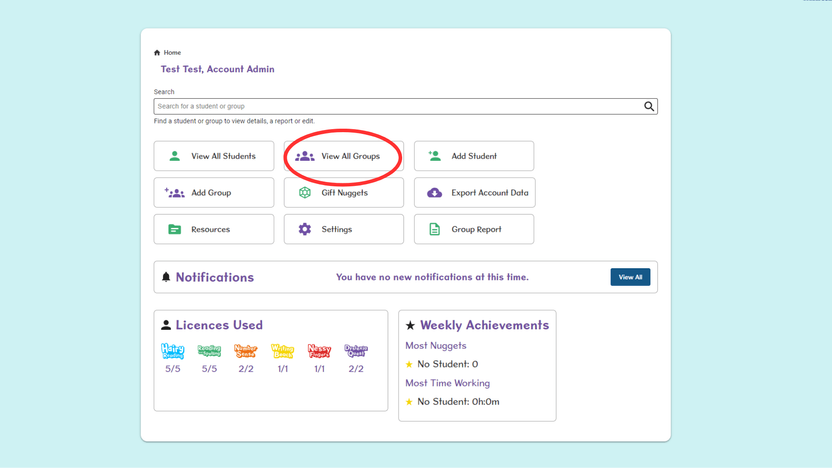
2. Use the Search bar to locate a specific group or click on the group name.
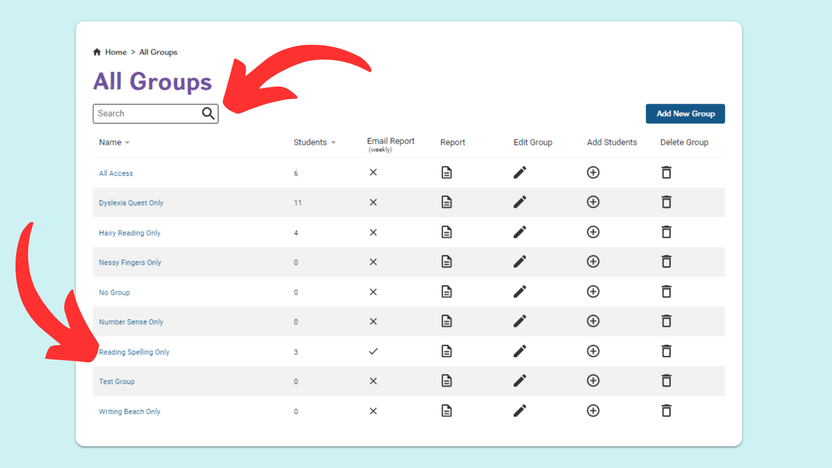
3. Tick the box next to Name in the top left to automatically select all students within this list.
Or, tick the box next to the names of specific students you wish to change.
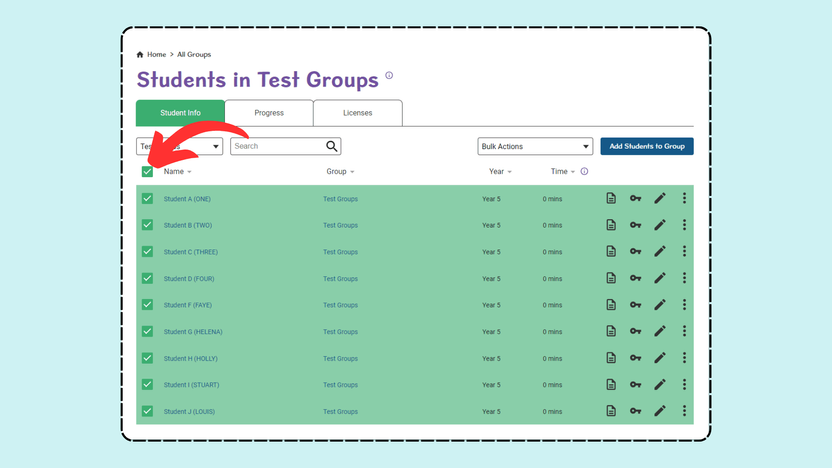
4. Select Change Year Group from the Bulk Actions drop-down menu.
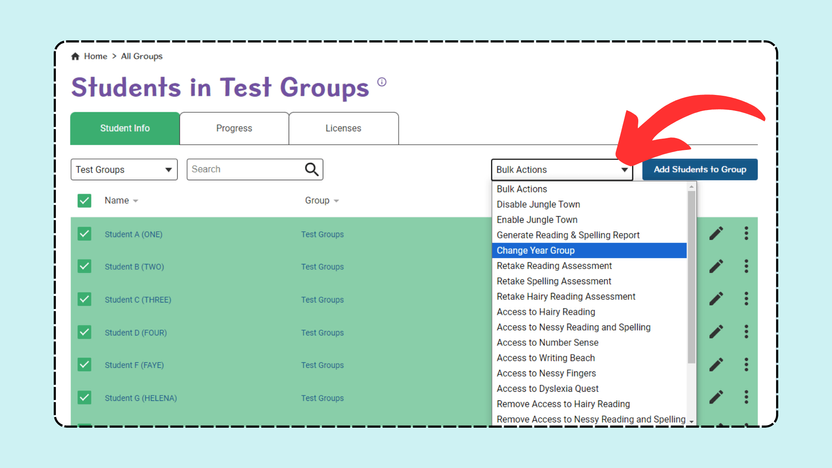
5. Choose the correct Year Group from the drop-down menu and select Move Year Group to confirm the change.
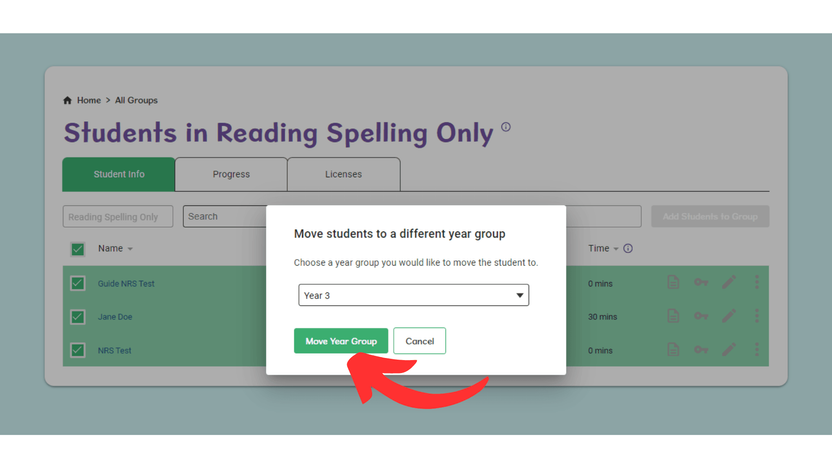
Repeat this process with different Groups.